Step-by-Step Instructions to Share Access to Google Tag Manager (Publish Permissions)
- Sign in to Google Tag Manager
- Go to Google Tag Manager and log in with your account credentials.
- Open the User Management Options
- In the list of GTM accounts, find the Account or Container you want to grant access to.
- Select the 3 dot icon to the right of the Account or Container section (depending on whether you want to grant access at the account level or just for a specific container), and click on User Management.
- Add New User
- In the User Management window, click the blue + (plus) button in the top-right corner and select Add users.
- Enter User’s Email Address
- A pop-up window will appear where you can enter the email address of the person you want to share access with. Make sure this is a Google registered account.
- Assign Publish Permissions
- In the permissions section, under Container Permissions, check the Publish box and then click the blue Done button.
- Publish permissions allow the user to publish containers and manage tags but they won’t have access to higher-level functions like managing user roles or account settings.
- Save Changes
- Once you’ve assigned the appropriate permissions, click the Invite button in the top-right corner.
The invited user will receive an email invitation to accept access. Once they accept, they’ll have Publish permissions in the specified container of your Google Tag Manager account.