As with most things, there’s more than one way to skin a cat when it comes to adding UTM tracking to Meta Ads. This is our preferred way of doing things.
- Open Meta Ads Manager (https://business.facebook.com/adsmanager/manage/campaigns)
- Locate an Ad you have previously setup and click Edit or create a new one
- Find the ‘Destination’ section
- Click on the ‘Build a URL parameter’ link
- Enter the values as follows:
- Campaign source = {{site_source_name}}
- Campaign medium = ppc
- Campaign name = {{campaign.name}}
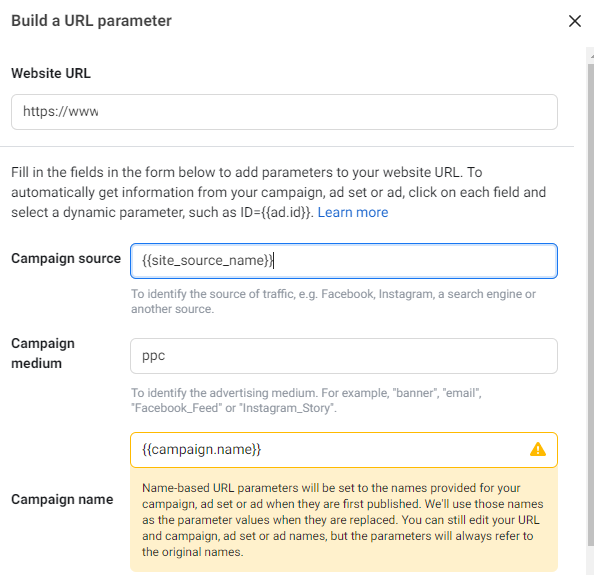
You should end up with something that looks like the above. Click Apply to save the changes and Publish the Ad to put live.
Repeat this process for any other ads you want to track and any future ads.
Any future clicks on these ads will now be tracked in your Google Analytics account. Session Medium will always be ppc but your Campaign name will be dynamically input as the Session Campaign and the Session Source will be one of the following depending on where the ad is placed:
- fb = Facebook
- ig = Instagram
- msg = Messenger
- an = Audience Network
Final Note: GA4 may not automatically group this traffic in the ‘Paid Social’ channel as it looks for sources with a full name value (eg. facebook, instagram). However, you can now configure custom groupings in GA4. See this link for details or contact digilytiks for further assistance.