Step-by-Step Instructions to Share Access to Google Analytics (Editor-Level)
- Sign in to Google Analytics
- Go to Google Analytics and log in with your account credentials.
- Open the Admin Panel
- In the bottom-left corner of the page, click on the gear icon to open the Admin section.
- Select the Correct Account and Property
- Using the drop-down list in the main navigation, select the account/property you want to grant access to.
- Go to Account or Property Access Management
- In the Admin panel, you’ll see an option called Account Access Management or Property Access Management under the respective columns.
- If you want to grant access to all properties within an account, choose Account Access Management.
- If you want to limit access to only a specific property, choose Property Access Management.
- In the Admin panel, you’ll see an option called Account Access Management or Property Access Management under the respective columns.
- Add New User
- Click the blue + (plus) button in the top right corner and select Add users.
- Enter User’s Email Address
- In the pop-up window, enter the email address of the person you want to give access to.
- Make sure the email you enter is a Google registered account email.
- Assign the Editor Role
- Under the Direct roles and data restrictions section, check the box next to Editor.
- Leave other roles like Administrator unchecked unless you want them to have higher-level access.
- You can also check the Notify new users by email box so the user is alerted via email.
- Save Changes
- Click the Add button in the top right to save your changes.
The person you added will now have Editor-level access to your Google Analytics account or property.